Facebook Messenger is a widely popular messaging platform that allows users to connect and communicate with their friends, family, and colleagues. While it offers a convenient way to chat, some users may find it challenging to start a new paragraph within a conversation. In this article, we will guide you on how to start a new paragraph in Facebook Messenger, ensuring your messages are organized and easy to read.
Facebook Messenger is a popular messaging app that enables users to send and receive messages, photos, videos, and more. While it’s designed to facilitate smooth conversations, it lacks an obvious way to start a new paragraph. However, with a few simple techniques, you can effectively structure your messages and make them more readable.
Why Paragraph Formatting Matters
Proper paragraph formatting is crucial for enhancing the readability and comprehension of your messages. By breaking your text into paragraphs, you create a visual distinction between different thoughts or ideas, making it easier for the recipient to understand and respond to your message.
Starting a New Paragraph on Desktop
To start a new paragraph in Facebook Messenger on your desktop, you can use the following steps:
- Open the Facebook Messenger website or launch the Messenger app on your computer.
- Select the conversation in which you want to start a new paragraph.
- Press the “Shift” and “Enter” keys simultaneously to create a line break.
- Begin typing your message in the new paragraph.
By using the “Shift” and “Enter” keys together, you can create a line break instead of sending the message immediately. This allows you to continue typing in a new paragraph within the same message thread.
Starting a New Paragraph on Mobile Devices
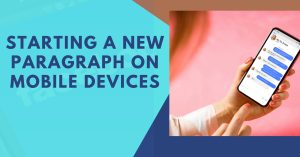
If you’re using Facebook Messenger on a mobile device, such as a smartphone or tablet, you can follow these steps to start a new paragraph:
- Open the Facebook Messenger app on your mobile device.
- Select the conversation where you want to begin a new paragraph.
- Tap and hold the Enter or Return key on your device’s keyboard.
- A line break will be created, and you can start typing in the new paragraph.
Similar to the desktop method, holding down the Enter or Return key on your mobile device’s keyboard will create a line break, allowing you to continue typing in a new paragraph.
Utilizing Line Breaks
In situations where you want to create a visual separation without starting a new paragraph, you can use line breaks instead. Line breaks are useful for short messages or when you want to emphasize a specific point.
To use line breaks in Facebook Messenger, follow these steps:
- Open the Messenger platform on your preferred device.
- Select the conversation where you want to add a line break.
- Tap or click the Enter or Return key once to create a line break.
- Begin typing your message on the new line.
Using line breaks is a convenient way to visually structure your messages without the need for full paragraphs.
Don’t Miss>>
- How to Earn Money by Posting Quotes
- How to Get Real Estate Leads: Strategies for Success
- How to Get Into Commercial Real Estate
It allows you to maintain a cleaner appearance while still providing a clear distinction between different ideas.
Best Practices for Paragraph Structure
To ensure your paragraphs are effective and well-structured, consider the following best practices:
- Use a topic sentence: Start each paragraph with a clear and concise topic sentence that outlines the main idea or purpose of the paragraph.
- Focus on one idea: Keep each paragraph focused on a single idea or concept to avoid confusion and maintain clarity.
- Provide supporting details: Include relevant information, examples, or evidence to support the main idea of the paragraph.
- Use transition words: Utilize transition words and phrases to guide the reader smoothly from one paragraph to the next.
By following these best practices, you can create well-organized and coherent paragraphs that enhance the overall readability of your messages.
Formatting Tips for Better Readability
In addition to starting new paragraphs, consider the following formatting tips to improve the readability of your Facebook Messenger messages:
- Avoid excessive text: Keep your messages concise and to the point to maintain the reader’s interest and avoid overwhelming them with lengthy paragraphs.
- Break up long paragraphs: If you need to convey a substantial amount of information, consider breaking it up into shorter paragraphs to enhance readability.
- Use bullet points: When listing items or providing instructions, use bullet points to create a clear and visually appealing structure.
- Emphasize important words: Utilize bold or italic formatting to highlight important keywords or phrases within your paragraphs.
By implementing these formatting tips, you can ensure your messages are visually appealing, easy to read, and effectively convey your intended message.
Starting a new paragraph in Facebook Messenger may not be immediately apparent, but with the methods outlined in this article, you can effectively structure your messages and improve their readability. Remember to use line breaks when appropriate and follow best practices for paragraph structure.
By employing these techniques, you can ensure your conversations on Facebook Messenger are clear, organized, and easy to understand.
FAQs
Q1: Can I format my text in other ways, such as changing the font or adding colors? A1: No, Facebook Messenger doesn’t provide options to change the font or add colors to your messages. The platform offers basic formatting options like bold and italic, as well as the ability to include emojis, photos, and videos.
Q2: Will the recipient see the line breaks and paragraphs in the same way I intended? A2: Yes, line breaks and paragraphs created in Facebook Messenger will be visible to the recipient in the same format as you intended, regardless of whether they are using the Messenger app or the website.
Q3: Can I edit or delete a paragraph after sending it in Facebook Messenger? A3: No, once a message is sent in Facebook Messenger, it cannot be edited or deleted from the recipient’s view. It’s essential to review your messages before sending them to ensure accuracy and clarity.
Q4: Are there any character limits for paragraphs in Facebook Messenger? A4: Facebook Messenger does not have specific character limits for paragraphs. However, long paragraphs may be challenging to read on smaller devices, so it’s advisable to keep them concise and focused.
Q5: Can I use different paragraph styles, such as indents or block quotes? A5: No, Facebook Messenger doesn’t support different paragraph styles like indents or block quotes. It’s best to keep your paragraphs clean and straightforward for optimal readability.